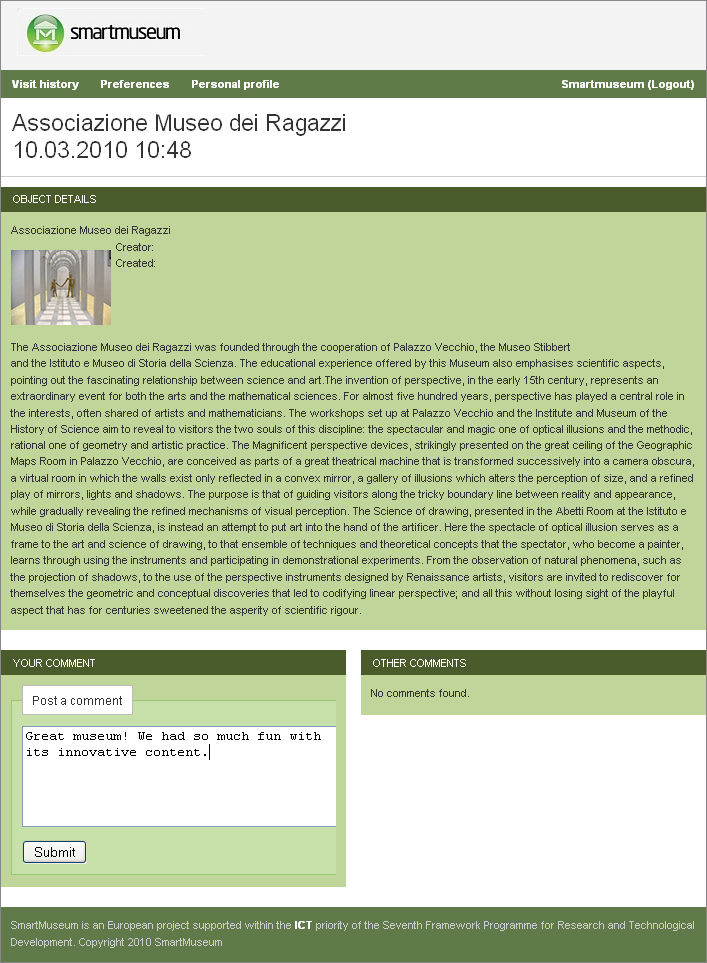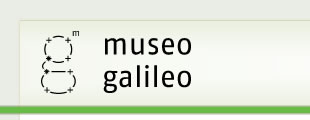Taking a walking tour of Florence
For tours that take place out of doors or outside of a cultural institution, it is possible for visitors to use their personal smartphones with the Smartmusem system, rather than renting a device at a museum or cultural institution. However, the smartphone must be equipped with a GPS system and an internet browser.
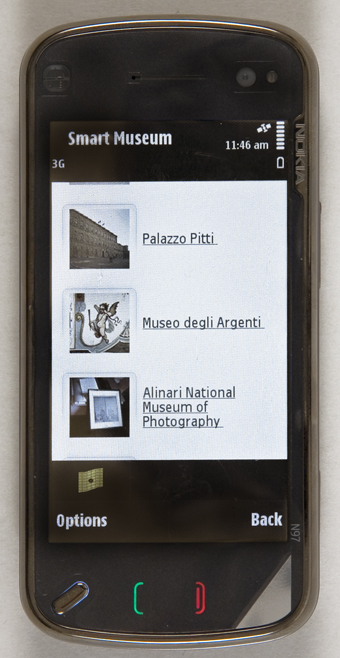
After installing the Smartmuseum application, the program is opened by clicking the green Smartmuseum icon. This will launch the login screen.
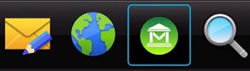
The user, having already established a Smartmuseum username and password, may enter that information in the respective blanks. For the blank marked as "Location" the "Position based" option should always be selected. The user can then enter the details of his/her tour, including the length of the tour (in minutes), companions (alone, family, friends, school group, or tour group), and motivation for the visit (adventure, art and culture, educational, or wellness and relaxing).
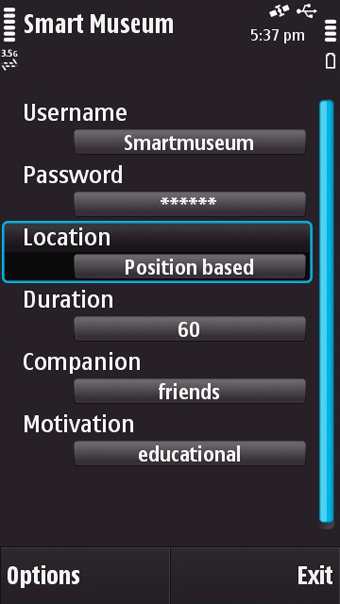
Once this information has been entered, the user's personalized list of places of interest can be obtained by selecting the "Options" button and choosing "Get recommendations" from the pop-up menu. This will generate the user's tailor-made list of suggestions
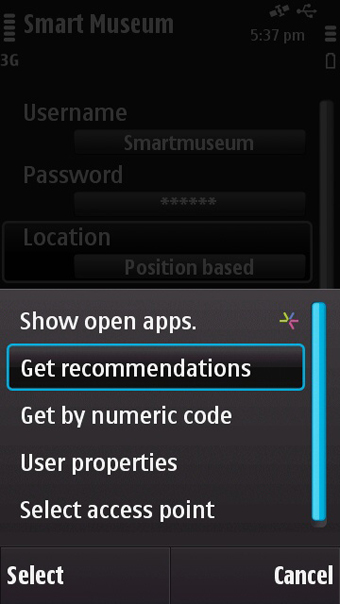
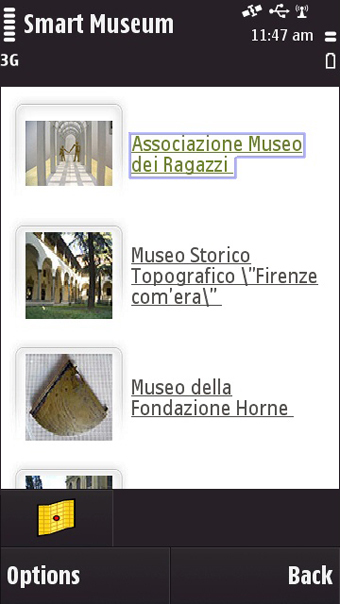
It is possible for the user to view a map of his/her places of interest by clicking the yellow map icon. A map will appear on which the user's position is indicated by a blue square, while the places of interest are marked by green circles. To view the name of each site, the viewer need only scroll over the site. The name will appear at the top of the screen. Further information is available for each site, and can be accessed by clicking the icon next to the site's name
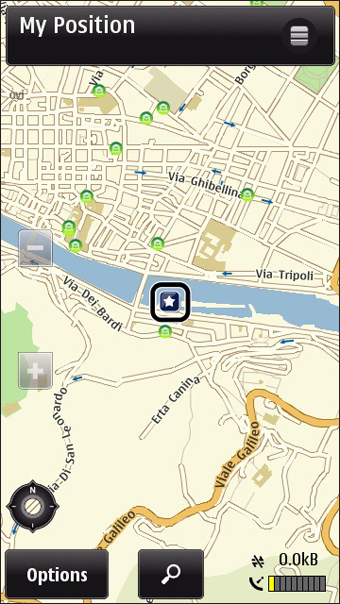
If the user would like to select a place of interest, he/she need only return to the list of recommendations and click on the site's name in the list. Textual information concerning the site will appear. Furthermore, the address, telephone number, hours, and ticket information are all listed at the bottom of this page.

The user may select places of interest in another manner. If the user knows the specific identification number assigned to a place of interest, he/she may enter the number into the Smartmuseum system to locate it. This can be done by selecting the "Options" button and choosing "Get by numeric code" from the pop-up menu. A blank will appear where the user may then enter the identification code of the site.
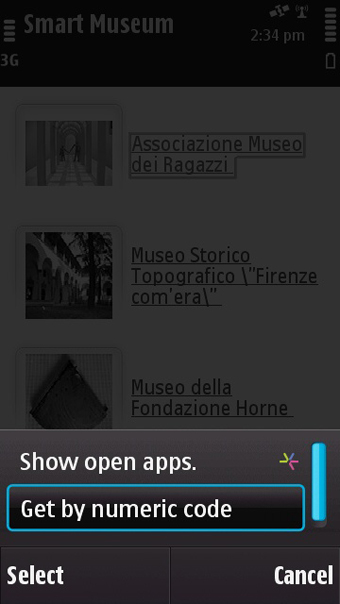
If the user so desires, an audio version of the textual information is available. It may be accessed by selecting the speaker icon on the site's information page. The user may also access supplmentary materials concerning the place of interest. Selecting "More info" from the "Options" pop-up menu will bring up this information.
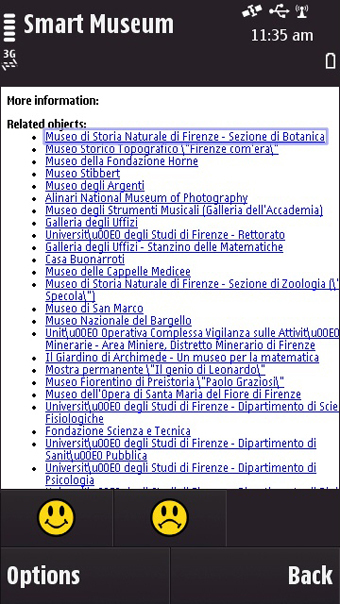
Users are able to vote on places of interest. To vote he/she can select either the "I like it" icon or the "I don't like it" icon as a means for assigning a score to the object. He/she may also select "I like it" or "I don't like it" from the "Options" pop-up menu.
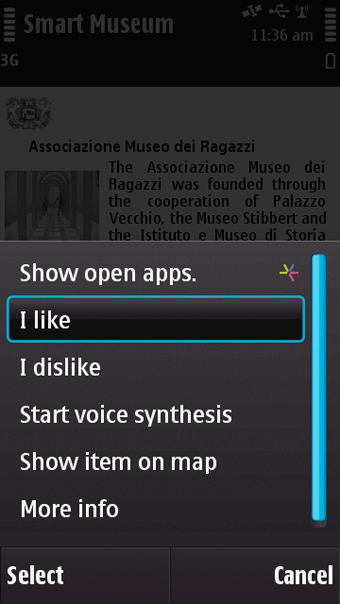
After the museum tour is finished, it is possible to leave a comment for other Smartmuseum users. Using a PC and the user's Smartmuseum account, the user may visit the Smartmuseum site at http://app.smartmuseum.eu. After using the individual's Smartmuseum username and password to log-in to the site, the user may select "Visit history" at the top of the screen to view his/her object history. By clicking one of the names that appear on the left side of the screen the user can then leave a comment in the text box for that particular place